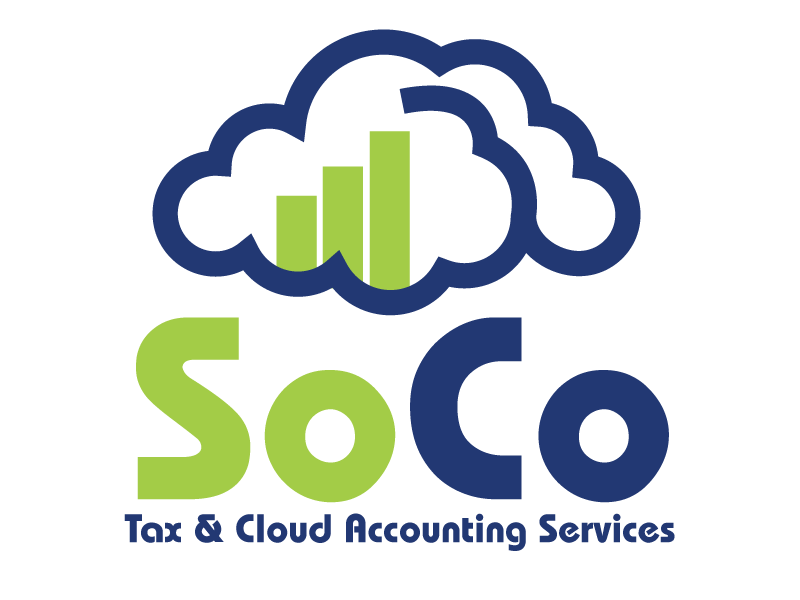How to Reconcile Bank Statements in Quickbooks
Reconciling bank statements may seem like a daunting task, but it doesn’t have to be! QuickBooks features makes it easy for accountants to simply log in and complete reconciliation within minutes. Reconciliation is important because it ensures that what you entered in QuickBooks is what happened in the account.
Here are the steps to reconciling your client’s bank statements:
1. Start by clicking on the gear icon in the top right corner of the page. This will bring you to a drop down menu where you will then click on “Reconcile” under the tool column.
2. After clicking “Reconcile an Account” you will have to choose the account in which you would like to work on.
3. Be sure to enter in your ending balance and ending date, and then you can proceed to “Start Reconciling”
4. Your screen should then look like this. The goal is to get the difference in the top right corner down to 0.
To do this, you must compare this page with the bank statement to see what you are missing.
5. When you have done this you can select “Finish Now” in the top right corner, and then “Done.”