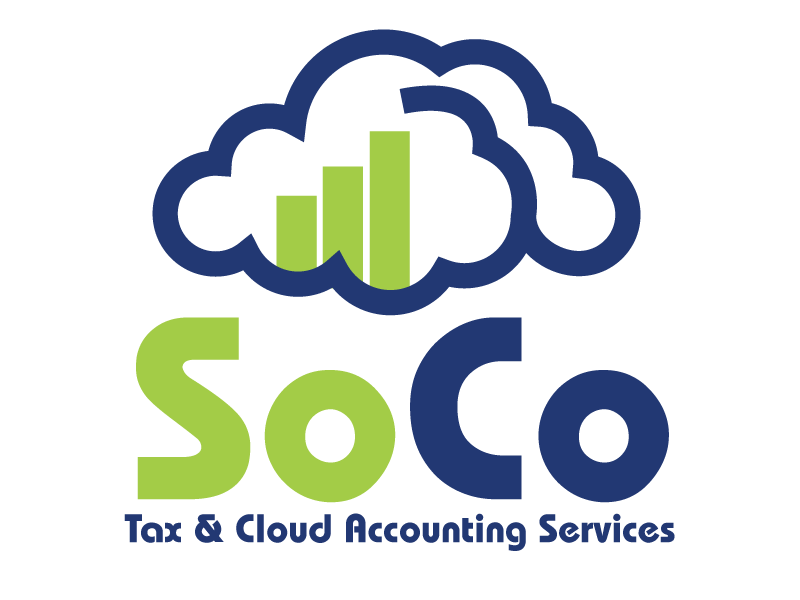Set Up Additional PayPal Users
If you are the primary holder of the PayPal Business account, you automatically have all access privileges for your account. Only the primary holder can use the Manage User setting to add additional users. You can assign these secondary users tasks to complete for you.
Here, PayPal lists steps on how to add users to your account:
Log into PayPal Business Account.
Click on Profile.
Click on My settings.
Click Get started in the Manage users section.
Click Add User.
Provide user’s information and click Save.
The Manage User feature allows you to add up to 200 extra users to your account, all set up with their own login ID and level of access.This feature also allows you to remove users, add and grant privileges to certain users, and change a user’s password.
When adding users to your account, you can grant them access to various areas and functions based on their role in the business and have them avoid sensitive information. These privileges can be edited later to reflect the user’s new roles.
Primary holders can give an employee access to obtain the Transaction History in a view only account to verify payment records. This “view only” access does not allow the employee to withdraw or send money.
Below are just some privileges that can be assigned to each employee:
• Request Money
• Send Money
• Mass Payments
• Cancel Payments
• Withdraw Funds
• View Balance
• Download Transaction History
For more information on this topic, visit the Setting Up and Maintaining Your Account on PayPal.