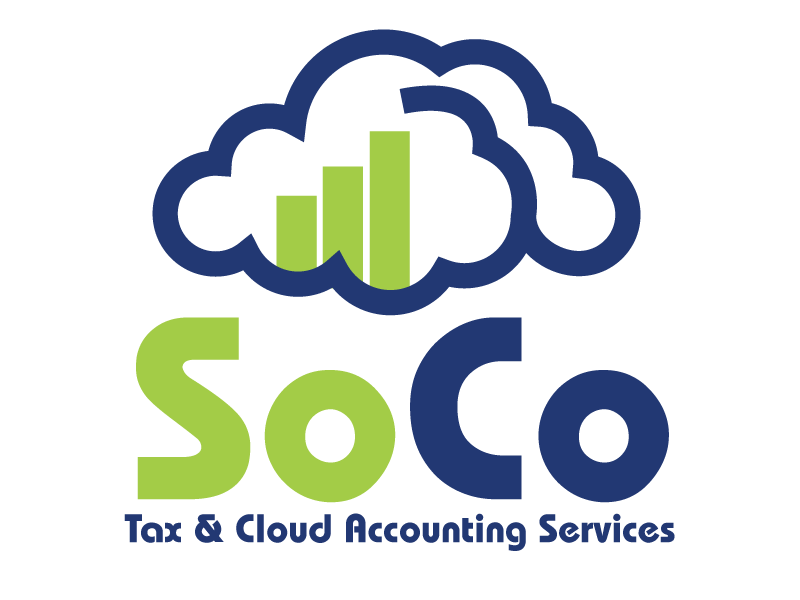Helpful Quickbooks Tips
Having Quickbooks accounting software is such a great help to many small and medium size businesses in managing their payments, bills, and payroll functions.
It is important to continue exploring and expanding our knowledge on the different softwares we use and what a relief it can be to incorporate tips and tricks during usage.
As a user of Quickbooks, I have found that Veronica Wasek, author of The Best Quickbooks Tricks No One Ever Told You About, has a great deal of knowledge on implementing tools to make it a more user-friendly experience.
Here are just a few:
1. Show Lowest Subaccount
If you have a client who has multiple levels of sub accounts on their chart of accounts and you want to see the lowest sub account:
Login as Admin. Go to Edit > Preferences. Select Accounting. Select Company Preferences. Click on the box next to Show lowest subaccount only.
Note: This preference is available only if you select Use Account Numbers.
When this preference is ON, QuickBooks displays only the lowest subaccount.
For example, if the account you select is 54000·Rent:54100·Office:54110·Main
then QuickBooks displays 54110·Main
When this preference is OFF, QuickBooks displays the parent accounts along with the subaccount.
2. Quick Way to Close an Open Window in QuickBooks
To quickly close an open window in Quickbooks, simply hit the Escape key.
3. Print a Bill Voucher
Step 1: Simply, click Print from the Bill window.
Step 2:. The bill voucher will print as shown below.
4. Easily Find Related Transactions: The Transaction History Report
To quickly find the related bill payment or customer payment, click on the Reports tab from the top of the transaction window.
Select Transaction History. The Transaction History window will open and list all related transactions, including the payment. Click Go To in order to look at the payment received.
5. Built-in Calculator
Within every amount field in QuickBooks is the ability to use a calculator.
Simply tap the + key on your keyboard to activate it as shown below. Enter your formula and press Enter when you are done.
Another way to simplify and speed up your interaction with Quickbooks is by using keyboard shortcuts. We all know that keyboard shortcuts in any type of task, whether Quickbooks or other softwares, enable us to perform computer functions quicker.
Here are a few Quickbooks shortcuts from 10 Tips for Using QuickBooks By Kathy Yakal
Ctrl-I Create invoice
Ctrl-E Edit transaction selected in register
Ctrl-F Find transaction
Ctrl-J Open Customer Center
Ctrl-M Memorize transaction or report
Ctrl-N New invoice, bill, check, or list item in context
Ctrl-Q QuickReport on transaction or list item
Ctrl-T Open memorized transaction list
Ctrl-W Write new check
Ctrl (while opening) Start QuickBooks without a company file
For more helpful tips visit the following:
Source: https://www.accountingweb.com/technology/accounting-software/the-best-quickbooks-tricks-no-one-ever-told-you-about