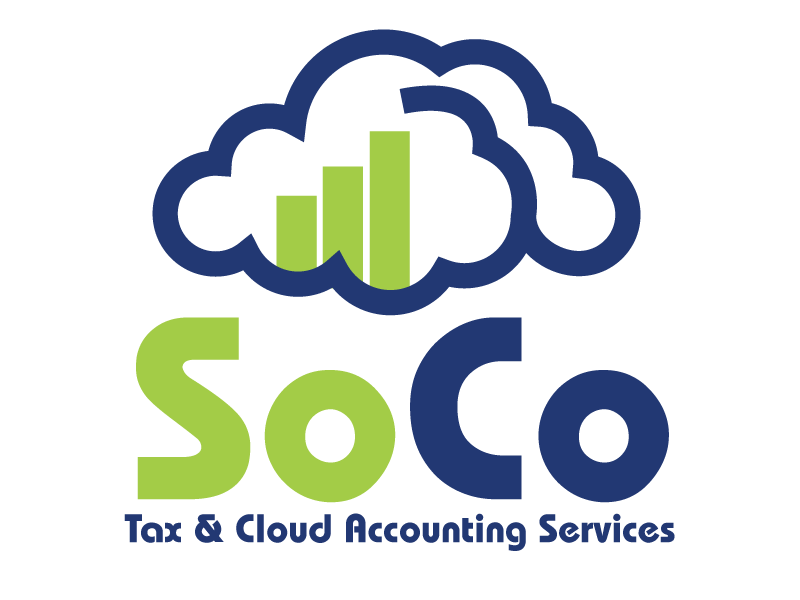How to Integrate Stripe with QuickBooks
Stripe has revolutionized the way small businesses make payments and process transactions. With a well documented and user-friendly API, Stripe allows businesses the opportunity to integrate with many SAAS providers. While this has helped companies flourish, it has also proved difficult to keep track of the associated fees within accounting software. QuickBooks has a few options to keep your Stripe payments organized. The capabilities of each depend on which QuickBooks product you’re using. Below we break down the options within each QuickBooks software.
QuickBooks Desktop
When using QuickBooks Desktop, you have the option to export your strip data into an IIF file. This data will land in your QuickBooks Desktop account and be separated in 9 ways. Each data set is prefaced by “Stripe” which will help you stay organized. This includes the processing and other related fees.
While downloading this file is a viable solution for some, Stripe has recommended a few third party apps to integrate:
Commerce Sync enables you to connect your Stripe account to Quickbooks Desktop with daily transfers of your sales information.
Connex syncs customers, products, and orders between your order management solution and QuickBooks Pro, Premier, Wholesale and Manufacturing, or Enterprise.
QuickBooks Online
Note that while QuickBooks Desktop has the ability to download IFF files, QuickBooks Online will only support CSV and QBO files. The best option for QuickBooks Online is a third party accounting integration that is capable of one-click imports of Stripe data. A few of our recommendations are below:
Commerce Sync can also sync with QuickBooks Desktop. It enables you to connect your Stripe account to Quickbooks Online with a customizable sync of your data.
Cloud Cart Connector allows you to easily sync customers, products, and orders with QuickBooks Online.
IntegrateMyBooks is an easy way for you to import data from Stripe into QuickBooks Online.
PennyPipe lets you synchronize Stripe charges, refunds, and fees with your QuickBooks Online software.
Zapier allows you to add Stripe charges and customers to QuickBooks Online. You can also create QuickBooks Online invoices from new Stripe charges and create QuickBooks customers with sales receipts for Stripe charges.
The issue with most integrations, especially with QuickBooks Online, is that they are surface deep. Meaning, much of your information must still be manually entered into many of the QuickBooks software platforms. Sales are batched together and deposited into the bank account with the exception of transaction fees. On a daily basis or as often as possible, you will have to manually batch the payments minus the fee to reconcile the books.
Quickbooks Online Self-Employed
This QuickBooks solution is made for 1099 workers, or “on demand” workers, not businesses. If you are currently using this software, you will be able to easily connect to your Stripe account.
Stripe processing fees and transactions are difficult to keep track of, especially if you’re missing good accounting infrastructure. QuickBooks products have a variety of options available to streamline this process.