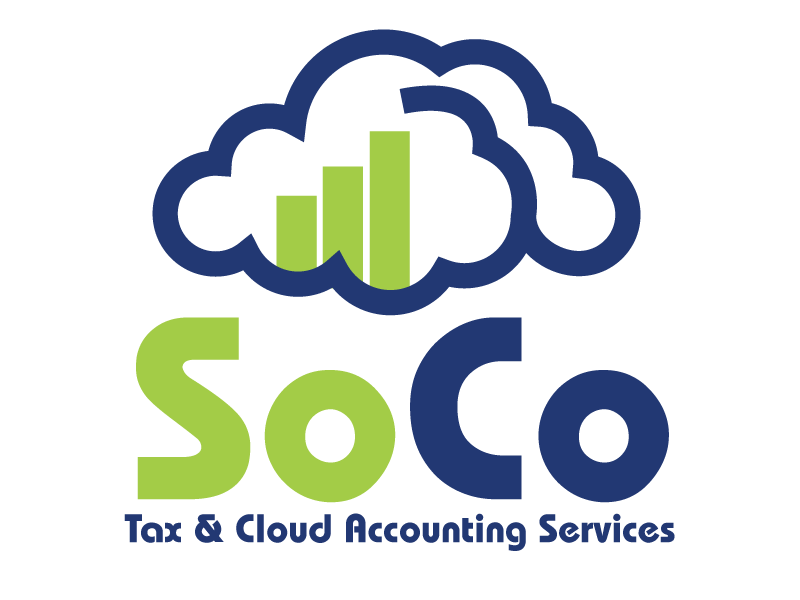How To Start Job Costing in QuickBooks Online
A variety of industries use job costing to track expenses in pursuit of a more accurate picture of their business expenditures. A clear view of the time, labor and overhead that goes into each project allows you to make more informed decisions in the future. If you’re already using QuickBooks Online to manage your accounting or bookkeeping you have a few options for job costing. Before discussing the integrations and options, let’s discuss how this process could help your bottom line.
Why Job Costing Matters
Job costing is an important tool for organizations that pair a relatively high dollar volume per customer with a low number of customers. Meaning that all businesses can benefit, but can prove most helpful for those who work a small amount of expensive jobs. Accurate figures from a quality job costing system will set the stage for future estimates, costs and goals. Some other key benefits include:
● Tighten cost control of jobs
● Assess performance of teams and/or individuals
● Prevent overruns of future jobs
● Build a cost history for estimating
Typical Issues with Job Costing
Although job costing seems to be a no-brainer, there are a few common deterrents. Traditionally, the process requires a lot of upfront work that business owners do not see as a top priority. You may have been faced with these issues before implementing a job costing system:
● Hard to organize all materials used
● Difficult to track accurate labor costs from individuals
● Relying on statistics alone rather than actual input
● Often takes a lot of clerical staff and time to organize
How QuickBooks Online Can Help
Although QuickBooks Online does not have a feature solely for the purpose of job costing, there are a few unique ways to do so.
Sub-Customers
QuickBooks Online does not use “jobs” per se in their software. Instead, they use Sub-Customers which happen to be very simple to set up. Using Sub-Customers is the first option directly within QuickBooks Online for job costing. Here’s how you can get started:
● Add Sub-Customers through the Customer Center found in the left navigation bar
● Next, from within the Customer Center, select the New Customer button in the top right
● You will see the Customer Information window open where you’ll need to add in some information (see below)
Via QuickBooks Online
● Set up the Parent customer (the actual customer’s name) and be sure to save
● Now add the job as a Sub-Customer by clicking New Customer on the upper right
● Enter the job name in the “Company” field and check “Is Sub-Customer” box
● Choose the parent customer from the list and indicate whether you want to invoice the Sub-Customer with the parent
Via 5 Minute Bookkeeping
● Click Save after completing these steps.
Class Tracking
Another option within QuickBooks Online Plus is to use Class Tracking. This feature allows you to track income and expenses for specific parts of your business. You’ll be able to set a different class for each detail line of transactions. Again, this feature is only available to QuickBooks Online Plus users. To turn on this feature, start with these steps:
● Note that you will need to establish Categories if you have not previously done so. If you need to create Categories or add new ones, you can do so this way:
○ All Lists > Classes or Locations > New
● Once you’ve established the necessary Categories, navigate to your Company Settings through the Gear icon
● Click Company from the left menu
● Next, navigate to the Categories section and click Edit
● Check the box or boxes for the Categories you want to enable
● Configure the settings for the Category and save
Recommended/Top Ranking App Integrations
For QuickBooks Online users looking to streamline job costing, a third party application is another viable solution. Here we highlight three recommended apps from QuickBooks. Each of these apps integrate seamlessly with QuickBooks while offering a job costing system for your business. There are endless options available in the Intuit marketplace aside from the ones listed here:
● TSheets
○ Designed for employee productivity but has proved useful for job costing with materials.
○ Offers apps for Android and iPhone, which are ideal for mobile employees to track labor in real time.
○ Mobile tracking is available offline and out of service.
○ Specifically built for job costing, bid/contact management and change order management.
○ Access is available through laptop, tablet, smartphones.
○ Materials management is available along with time and material billing.
● Corecon
○ Primarily built for construction firms that need assistance in project management, estimating, scheduling and job costing.
○ Boasts a free mobile solution for tablets and smartphones when employees are on the go.
○ Features a portal for outside team members like vendors, engineers and subcontractors to contribute to the tracking effort.
Job costing is relevant to businesses, no matter the industry. Businesses already partnering with QuickBooks should consider using the platform itself or a third party app to work more efficiently.